Google Wallet on Unsupported Devices (Guide)
IMPORTANT NOTE: Although this method has worked for me and a few friends, many people reported that it didn’t work on their phones. Try it at your own risk.
Before I jump into my guide of getting Google Wallet on unsupported devices, I should talk briefly about what is Google Wallet.
Google Wallet is one of Google’s many cool services. Its job is simple, you have a Google Wallet account that is connected to one or many of your credit cards. And then you can do online purchases through Google. Google Wallet for phones is even cooler; you can simply hover your phone on supported devices in stores and the transaction is done wirelessly. Here is a video that shows a transaction:
It is essential of course to have your account ready before going through all this. To get your Google Wallet working, visit using your PC Google Wallet’s website: http://www.google.com/wallet/ and then follow the instructions there.
Google wallet is not supported on all devices though. You are unable to install it on phones other than a few Nexus ones and some Galaxy phones like the Galaxy S3. I wrote a Guide to get Google Wallet on Samsung Galaxy S3 before. But here is a new way to get Google Wallet working on all phones.
How to get Google Wallet on Unsupported Phones:
The method is even easier than the old Galaxy S3 method. And it even works on all phones like the HTC One and HTC X by downloading an apk file.
Requirements of Google Wallet on Unsupported Devices:
- Having an NFC chip in your phone. You can check your phone’s specifications at GsmArena.
- Your phone must be rooted. If not and you plan on rooting, make sure you pay great attention to instructions as any mistake could delete everything in your phone.
Overview of the method:
- If you don’t already have Google Wallet installed. Download it and install it.
- Download and install the framework Xposed.
- Download and install the module Patched Google Wallet.
Step-by-step Guide to get Google Wallet on unsupported devices:
Installing Google Wallet (if needed):
- If you don’t already have it installed. Download the Google Wallet APK from here. (Latest update while writing this is 1.6-R96 v16)
- Launch the apk file and hit install.
Installing Xposed:
- Download Xposed apk file XposedInstaller_2.1.3.apk. (update: XposedInstaller_2.1.4.apk.)
- Launch the apk file and hit install.
- Reboot.
Now that the framework is ready, you go ahead and install the module for Xposed.
Credit for making the Xposed framework goes to XDA member rovo89.
Installing the wallet module:
- Download the apk file com.modaco.xposed.wallet.apk.
- Install the apk you just downloaded.
- Open up the Xposed app and enable the module you installed.
- Reboot to get the google wallet on unsupported devices hack working.
Credit for making the module goes to PaulOBrien from modaco.com
This is it! Now just open the app and go through the basic setup. That’s all you need to get Google wallet on unsupported devices.
TL;DR:
Download and install: Google Wallet APK
Download and install: XposedInstaller_2.1.3.apk (or 2.1.4.apk)
Download, install and enable: com.modaco.xposed.wallet.apk

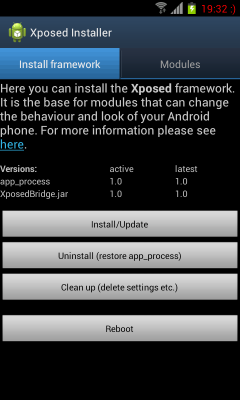
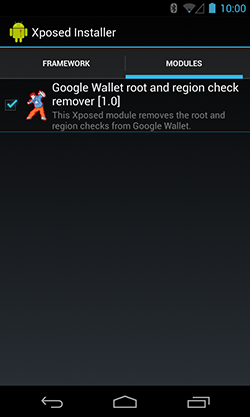

Pingback: Guide to get the Int. Galaxy S3 Google Wallet to work in the US.
This does not work on HTC One, have you even tried it? Because this is simply not true.
Yes, of course. Not on an HTC One though. Did you go by the steps exactly? And did you have an apk of the protected Google wallet so that the module would enable it? And what was the problem that you had?
It didn’t work for me ;(
This is strange and embarrassing, I added a note that this method doesn’t work 100% of the times. Thanks for your feedback.
Its says device not intalizing
I have an HTC One as well and I could not get it to work either… I folowed the instructions, but it gets to “Setting up Wallet, this may take up to 5 minutes” and after about 15 mins it force closes on me.
not working on verizon galaxy note 2 with cm10.1. i get a message sayign device not ready
VZW Note 2 getting device not fully initialized, only an option to exit Wallet 🙁
Had the same result on my note 2. Then changed build.prop to:
ro.product.model=Galaxy Nexus
ro.product.yakju
to.device=maguro
Reboot and wallet set up.
Changed back the build.prop, rebooted against and it works.
I am using the new at&t LG Optimus G Pro, it is Unlocked and being used on T-Mobile network also rooted of course. I followed the steps exactly, this time I did not get the Unsupported device error but I am stuck on >setting up Wallet,this may take up to 5 minutes. And now it says Unfortunatly, Wallet has stopped.
htc one, does not work 🙁 it tries to set up google wallet, and eventually just closes.
Works perfectly with my sprint lg optimus g. Didn’t the first time but I cleared data on the wallet app. Used X posed to reboot phone with module selected and walk. Made 3 transactions so far without a hitch.. Why this isn’t available for my phone stock is beyond me
Worked like a charm on Verizon Note 2. So much easier with Xposed!!!!
Works for me. In the UK where it is not supposed to work… Nexus 4, rooted with PA3.5
rooted galaxy note 2 (T Mobile) did exactly what you said get a error message when opening wallet it says insufficient secure element privileges for this system image (release-keys) what is that??
Did you find a fix for this issue? I get the same issue on my S4
Didn’t work for me Razr M on verizon. I followed the instructions the first time, and the second time tried installing the other two apk’s before wallet, and that didn’t work either.
Messed up my phone samsung s4 -_-
It’s a known issue across the forums that Google Wallet isn’t possible to setup on AT&T HTC One. This unfortunately is my device. I even updated my own build.prop file to point it to Galaxy Nexus. Still no luck. Somehow this will work on the SGS3 but not the HTC One. I wish I knew more about code so I could diagnose this further.
Thank you for this tutorial, as it will help some One users. AFAIK, it’s now completely available for Sprint One users from the store.
Did you disable /system read-write protection that comes inherent in the HTC One? If not, then it could be the reason your build.prop file edit didn’t work since the changes likely reset on reboot. This app, “HTC One RW”, found on the Google play store, worked on my At&t HTC One.
Installed on my Galaxy Nexus on Virgin Mobile in Canada perfectly! Thanks!
Working great on AT&T Samsung GS3. Can I delete the .APK filkes and the ZIP file that was create?
Pingback: Google Wallet on Unsupported Devices (Guide) : Suleiman | Felipe Alvarez's blog
Worked like a charm on a Sprint S3 with CM 10.1 June 15th Nightly installed. Thanks so much! (Note, I installed on the June 14th nightly, then upgraded. Worked on both, didn’t have to redo the steps.)
Did not work on AT&T Samsung Galaxy 3 Rooted with stock firmware. Receive the insufficient secure element privileges for this system image (release-keys) error.
when i install google wallet it says application not installed 🙁
Phone- Lg P880
Android version- 4.1.2
WORKED on my htc one after you hit refresh framework
Pingback: Pagamenti con NFC - Forum Android Italiano
install worked but when i launched google wallet app i get a message saying not compatible with my device…i am on an international s3 in america on prepaid at*t
I also get the “insufficient secure element privileges for this system image (release keys) error”.
Does anyone have an idea what this is and why it appears and/or how to fix it?
Getting the same on my S4…
Works rooted T-Mobile Galaxy S3 (stock ROM) – thanks!
Can I now unroot this device as I want to use apps that require unrooted phone.
Also, there is a YouTube thread http://youtu.be/No7wXDbgaHg that installs an apk from Modaco – has this been modified so that we don’t need the Xposed framework?
Tried paying for something at Coop in the South East. It went through, but then declined as it sees sterling (GBP) as a “foreign” currency. I suppose they really don’t want us to use it anywhere. What a shame.
Is there are setting I can change …?
GW only supports US currency and devices. Sorry.
AT&T Galaxy S4 – Insufficient secure element privileges for this system image (release-keys).
Got it working. Tried buying something from McDonalds but got errors.
I would try it but I love my phone too much to make a mistake and probably delete everything. Why can’t Google Wallet just be compatible for EVERY phone not just some? It would make more sense.
Because Google is at the whims of the carriers just as most app Devs are. Google wallet is blocked by VZW, AT&T and T-Mo because they want you to use their app/system (Isis). Sprint originally said they would be supporting GW as it’s default NFC payment system, but then did a 180 and said they would be coming out with their own.
That was supposed to happen last year but since the initial announcement, nothing has been said. GW is slowly adding more devices to it’s list of compatible devices but I can’t help thinking this related to the carrier somehow and why it is taking so long. Especially since GW is supported on the Nexus 4, but not the Sprint LGOG which is the exact same hardware. So unfortunately, for now, Sprint customers are once again left out in the cold.
There are a couple alternatives (all of which are not %100 successful). As listed in this blog is one. Some people have had limited luck with rooting and custom ROM, then installing the GW .apk. And for those who do use custom ROMs, there is Simply Tapp (just called Tapp in the app store) for CyanogenMod ROM only. I use the CM 10.2 (latest) on my Sprint LGOG and plan on trying the Tapp app and see how it works.
Pingback: Waiting Root , how many ? - Page 3
If you are having trouble installing the Google wallet app from this thread then skip step 1. Start with step 2 and after reboot do the beginning of step 3. Do not enable the module which is the end of step 3. Instead go to the play store and download Google wallet. It will install flawlessly and then you can enable the module and setup your wallet app.
Firstly it wasn’t easy to understand how to use it…but now I love google wallet.
For all of those who couldn’t get the apk installed, try this method. Download wallet from the link above, using a file explorer move the apk to system apps and change permissions rwrr. I’ve successful got wallet to work on my HTC hero, EVO LTE as well as my S3.
Cheers.
This works on the HTC One – AT&T. Here’s how I did it:
1) Unlock bootloader.
2) Install Clockwork recovery.
3) Install Cyanogenmod.
4) Install Rom Toolbox Pro
5) Install XDA-Framework
6) Install module from this article.
7) Open Rom Toolbox Pro, go to scripting and hit “Mount system R/W”
8) Install Google Wallet
9) Enjoy
^— Can’t replicate this I did exactly as you did on the same phone and nothing 🙁
On Note 3 I did EVERYTHING here and got a secure warning and All I could do is exit. I then left all the Xposed stuff still as per instructions and simply download the official app from Play store and it;s installed and working properly. I bought a coke and have 7.00 on my card (just an FYI) if anyone on Note 3 AT&T this DOES work, just follow ann instructions, downloads etc an then just install Google Wallet from Play Store and it’ll work perfectly. I’m on Note 3 ATT (n900a) and in U. S. of ocurse 🙂